OCL Subscription Module
Introduction
Demo: https://dev3.openmrs.org/openmrs/spa/ocl
User Guide
This module provides the following list of functionalities.
- Setting up an OCL subscription
- Import Concepts using the saved subscription
- Import Concepts using a zip file
- View the details of previous imports
Setting up an OCL Subscription
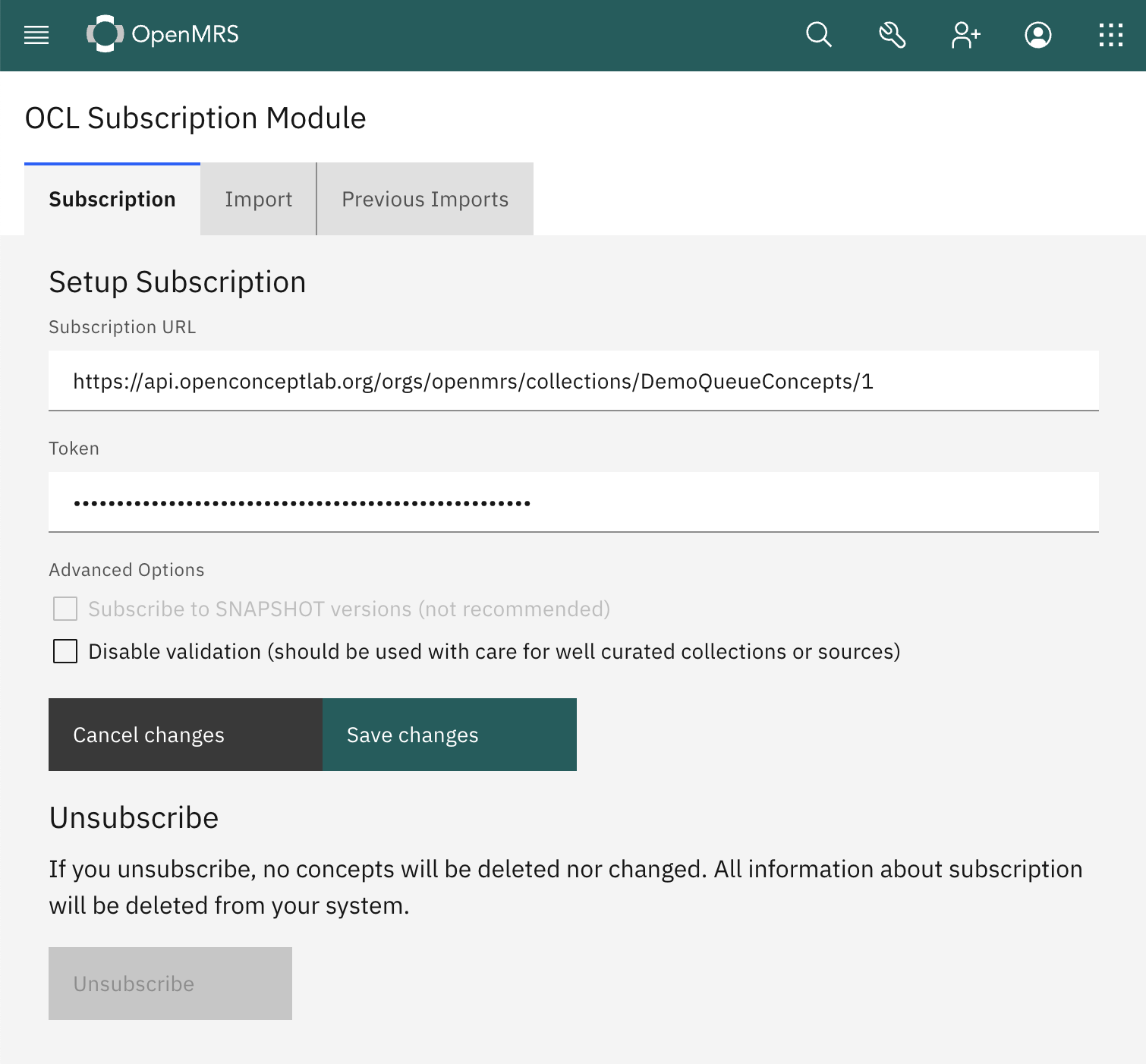
You must set up a subscription to import concepts from an OCL collection. For that, go to the OCL micro frontend and add the subscription URL and API token. The subscription URL is the URL of the OCL collection. You can find the API token from the profile page of Open Concept Lab. The advanced options can be used to toggle the version and validation method. By default, you will be subscribed to released versions of the collection or source you selected. Click "Save Subscription" to save the subscription.
You can edit the subscription later if required. Clicking on the "Cancel Changes" button will revert any resubmitted changes.
If you want to remove the saved subscription, click on the "Unsubscribe" button. Unsubscribing will clear all the previous import details related to the subscription.
Import concepts from saved subscription
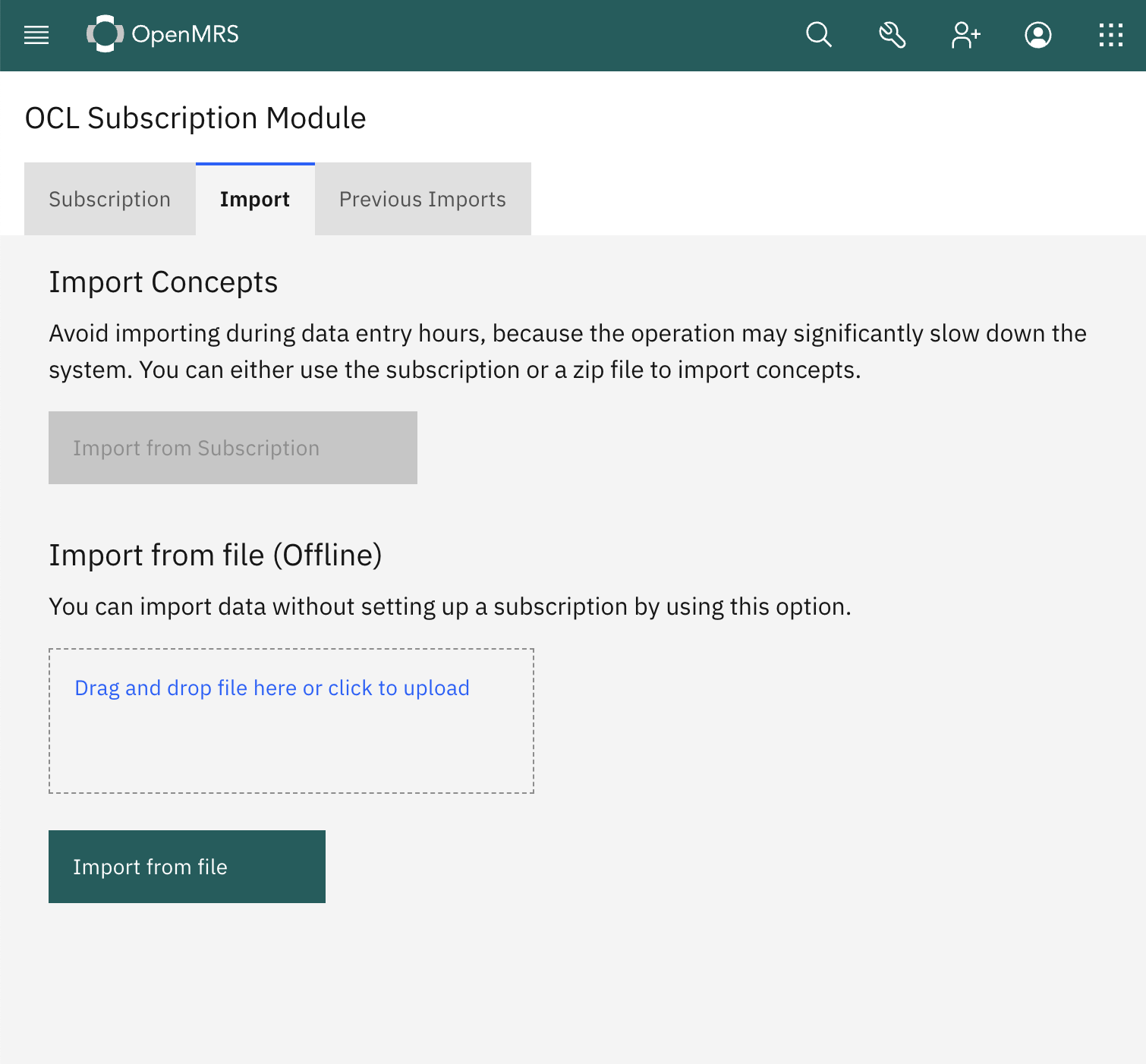
After setting up the subscription, you can start an import using the Import UI. Go to the Import tab and click on "Import Concepts" to initiate the import. A success message will be displayed when the import has started. The import is run in the background, so you can leave the page and return at any later time to see the progress.
Import concepts from a file
If your server doesn't have an Internet connection and cannot access the Open Concept Lab server, you can upload a previously fetched file from the Open Concept Lab server. This feature only accepts files with .zip extension. To Import from the file, go to the "Import" tab and click on the file upload area to select the file. Or you can drag and drop the file to the file upload area. Clicking on the "Import from File" will initiate an import in the background same as when importing from the Open Concept Lab server.
View the details of previous Imports
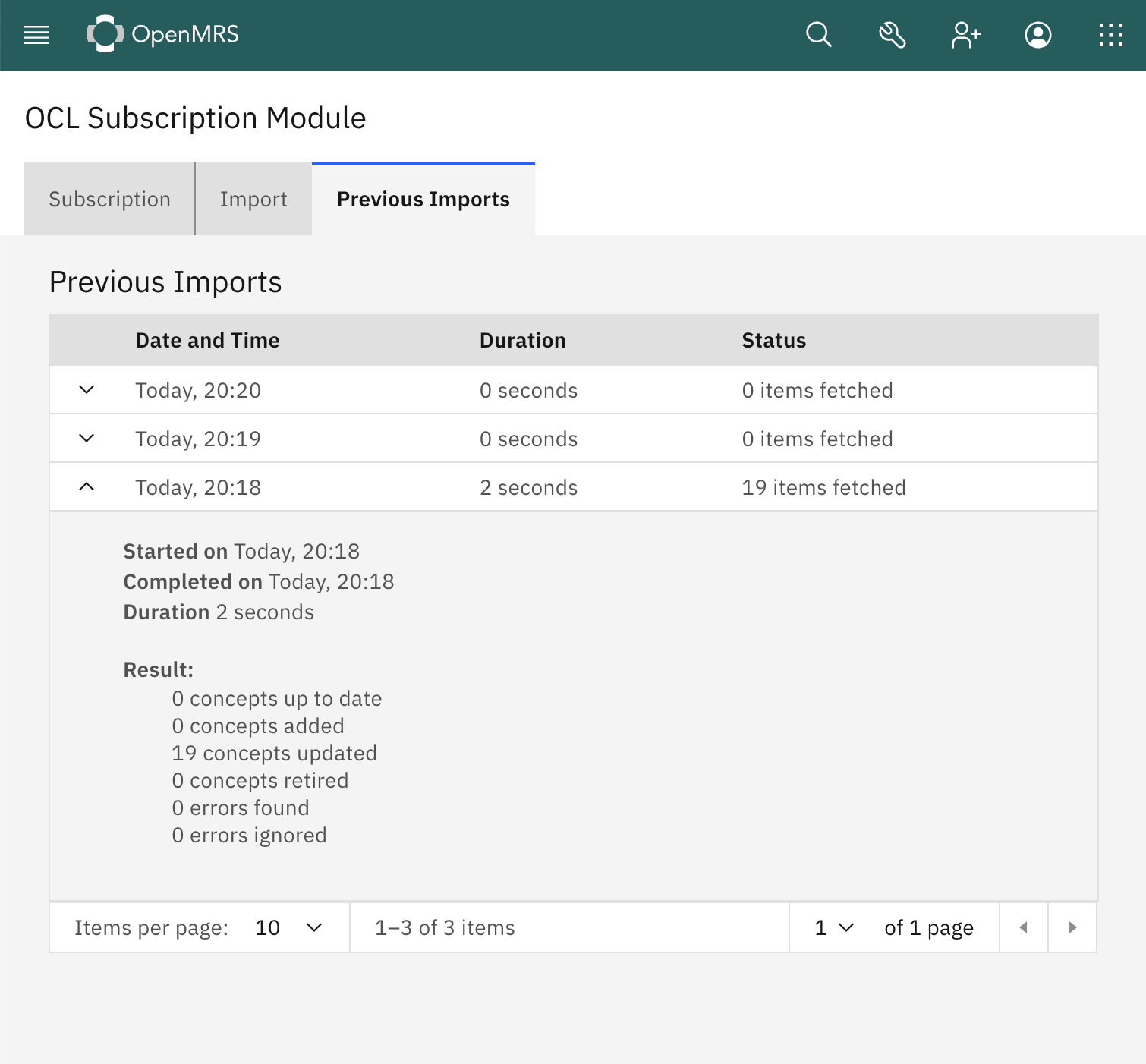
When an import is completed, you can find the import under the "Previous imports" tab. It shows the status of the import with the start time and the duration. It may say all was ok or list any errors encountered. For a detailed view, click on an import item.