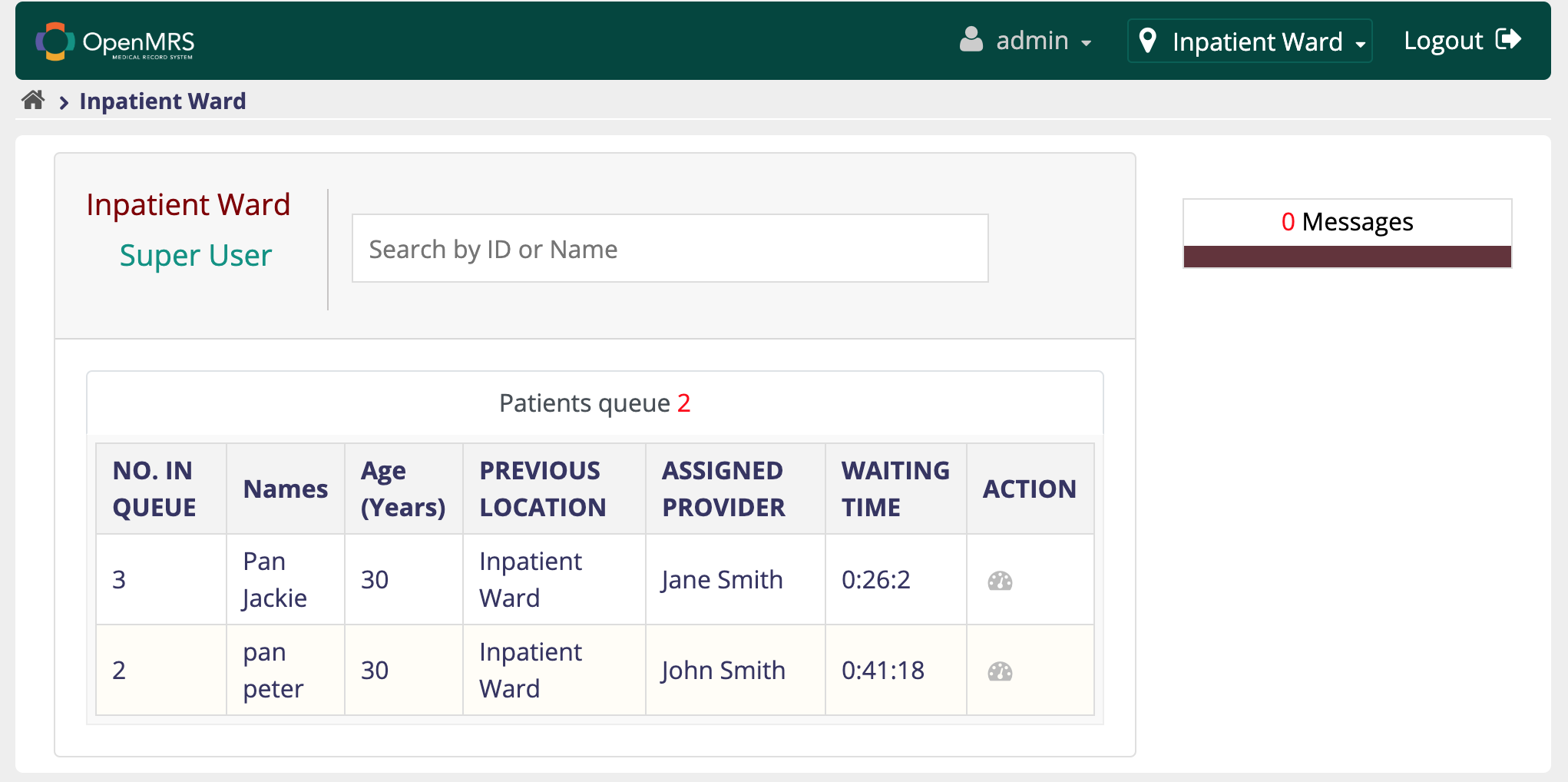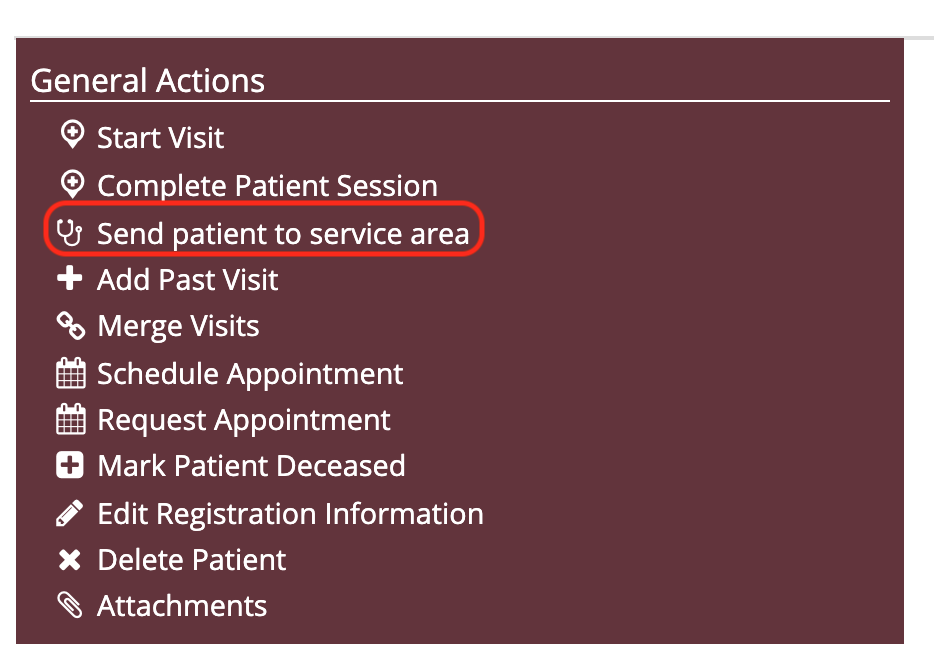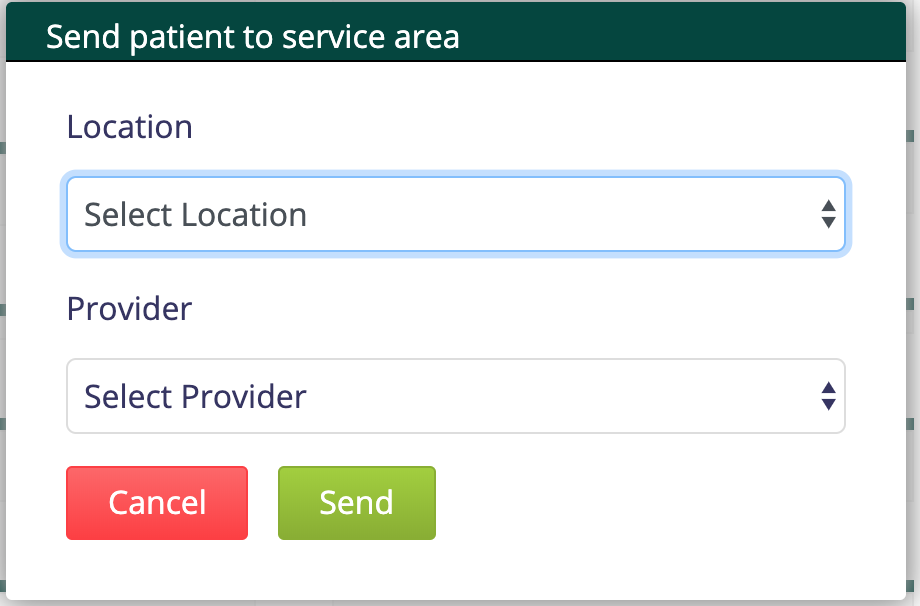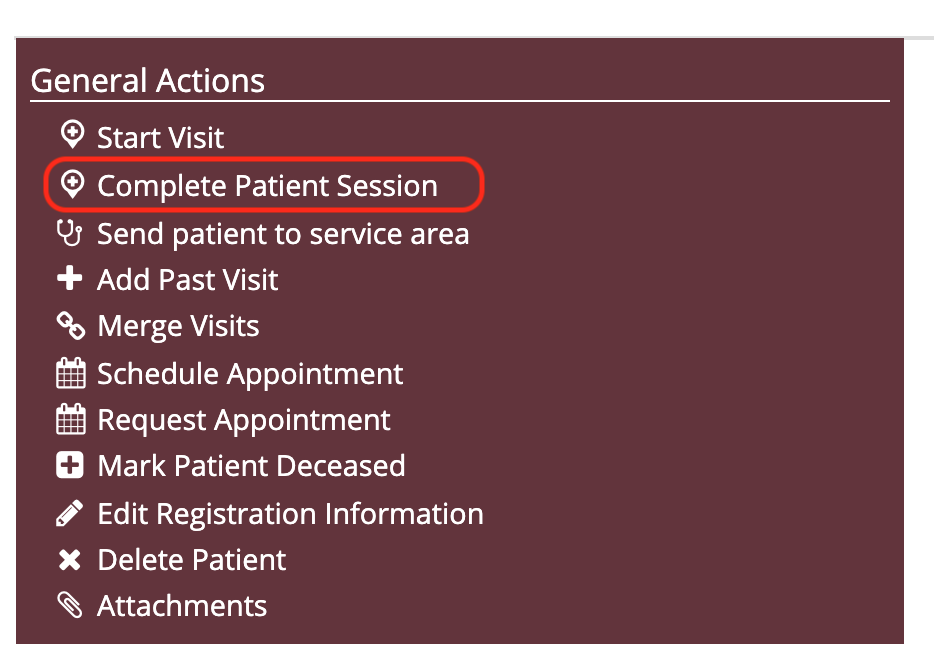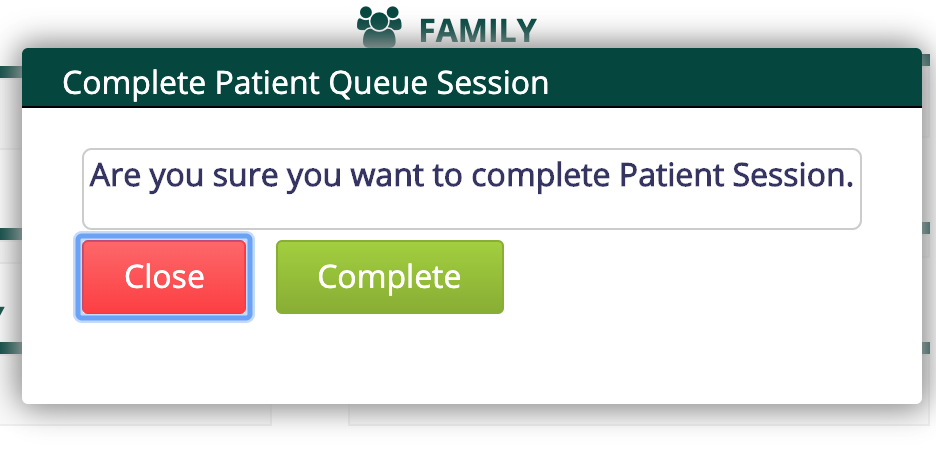Patient Queueing User Guide
What is Patient Queueing all about.
This Module helps organise a clinic by enabling listing the patients in a providers queue.
Requirements
OpenMrs Versions
OpenMRS platform 1.11.6 and higer
Modules
- App framework 2.11.0
- Appui 1.9.0 and higer
- coreapps 1.20.0 and higer
- emrapi 1.26.0 and higer
- uiframework 3.13.0 and higer
Functionalities Available
- Send patient to Service Area
- Complete Patient Session.
- View List of patients in providers queue.
Setting it up.
- Go to addons and search for the module patientqueueing.
- Download the module.
- On the Home Page of OpenMRS Reference application, click on the System Administration icon. This will navigate you to the System Administration page
- On the System Administration page, click on Advanced Administration icon. this will take you to the legacy system administration.
- In the top right corner, click on the Manage Modules link. This will navigate you to the manage modules page.
- Click on the Add or Upgrade modules button. This will show a popup.
- In the Popup, click on choose a file in the add module section. this will allow you to select the download omod file.
- Once the omod file is selected. click on on the upload button in the add module section.
Please Note The upload of the module might take a some time.
When the module upload is completed. One more setting is required. Determining the locations which the patients list will display when a provider selects a location.
One more step:I
- n the Legacy UI, Under Maintenance Section,>>Select Settings>>Patientqueueing
- In the Clinician Location UUIDS text box, add a comma delimited list of uuids of location which you would like to see patients from "Provider locations"
- Click save
View List of patients in providers queue
- On the patient dashboard, Click the provider dashboard icon
- This will take you to the provider dashboard.
Sending patient to Queue
This functionality allows a person to send a patient to a particular location.
This can be found on the patients Dashboard.
Steps on How to get there
- On the Home page of reference application. goto Find patient record.
- Search of a patient of your choice. This will provide a list of patients if any matches the parameters entered in the search widget
- Click on the patient of your choice that is is the list. This will navigate you to the patients dashboard.
- On the patients dashboard in the top right corner, click on the Send patient to service area link. This will show a popup
- On the Popup, select the provider and location you would like to send a patient and click send. this will create a patient queue in the clinician queue list.
Complete Patient Session.
When a provider is done seeing a patient. They should be able to remove that patient in their pending list. This functionality provides for that.
Steps on How to get there
- On the patient dashboard in the general actions section found at the right top corner, select complete patient session. This should show a popup
- On the Popup click complete. this should remove the patient in the providers list.