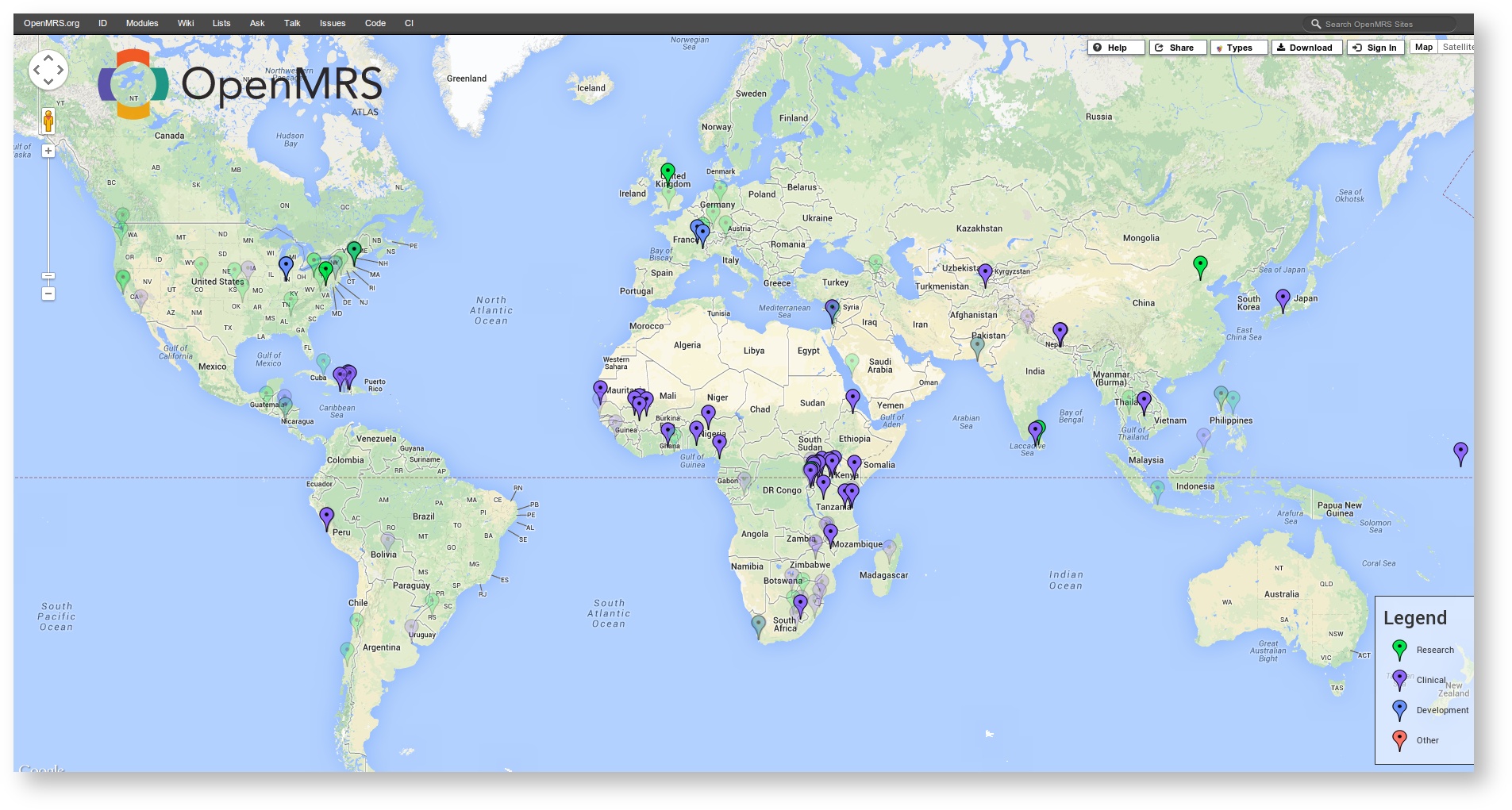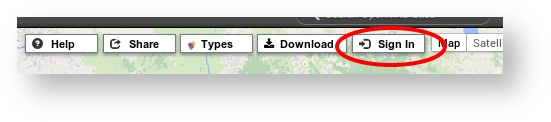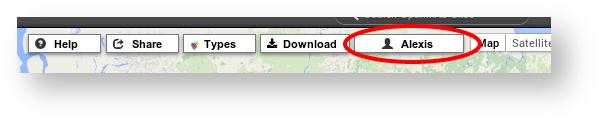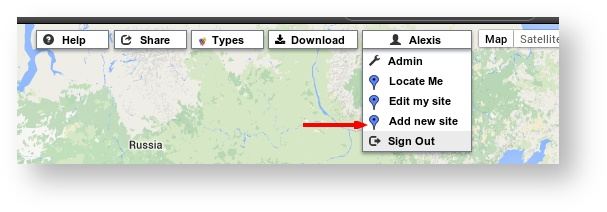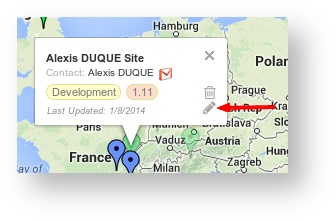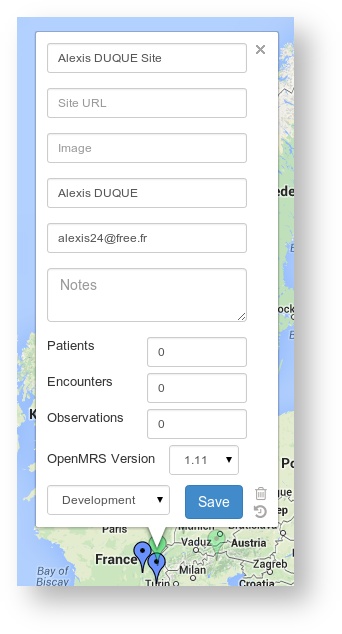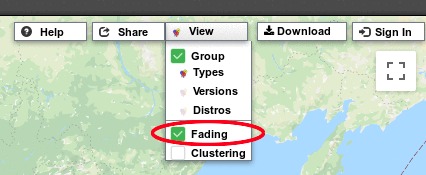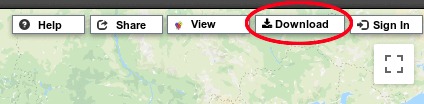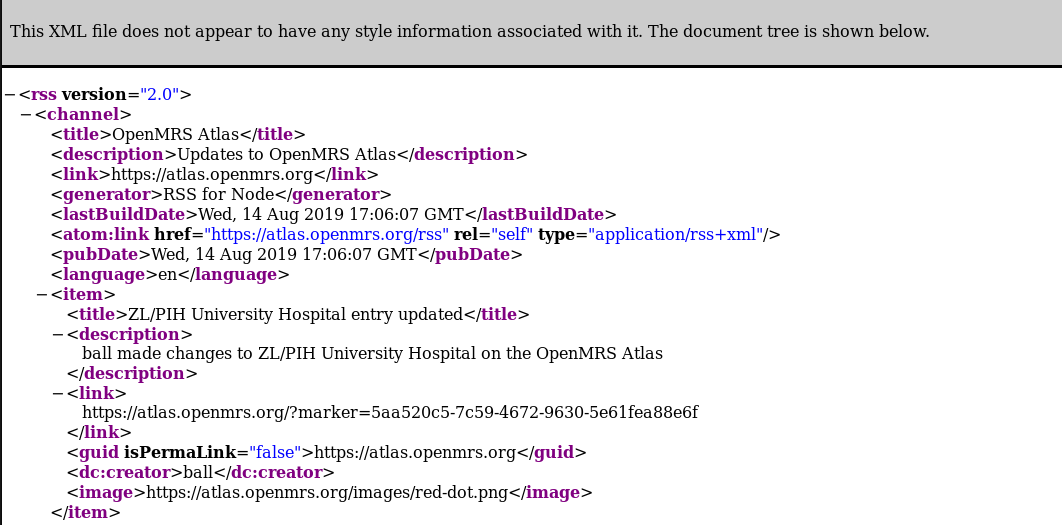OpenMRS Atlas
This web page contains:
- Google Map controls - to zoom-in/our or move on the map.
- A Legend – when sites are shown in categories (e.g., by type or version).
- Download - to download a screen capture of the Atlas.
- Sign In - lets you sign in with your OpenMRS ID. You must be signed in to add or modify your site.
- Help - displays information about Atlas usage.
- Share - provides a link to the current view of the Atlas (location, zoom level, and/or selected site).
- Type/Sites/Version selector - switches the legend and marker grouping.
Usage
Sign in with your OpenMRS ID
In order to create, or update your site, you have to sign in with your OpenMRS ID, clicking Sign In.
Enter your credential on the ID Dashboard.
You will be redirected back to the Atlas and your name will replace Sign In.
Create your site
Then, place your implementation on the Atlas:
- Click the user menu with your name that appears. Choose “Add New Site”.
- Move the newly-created map marker and place it in the correct location.
- Click on the marker, then click the pencil icon in the pop-up box to edit your information.
- Click Save when finished.
Edit your site
- Click on your marker, then click the pencil icon in the pop-up box to edit your information.
- Edit your information and Save
Marker fading
Sites that have not been updated for more than six months will begin to fade away.
Fading can be turned off through the controls on this page.
Download a screen capture
Atlas provides a Download button that can be used to take a screenshot of the map.
Share current view
Atlas can provide a link to share the current view.
RSS Feed
Atlas also has an RSS feed which logs updates to the Atlas.
Updating your site's information
Manually
Log into the OpenMRS Atlas, select your site and click on the edit icon (see Edit your site section above) to update your site's information and then save your changes.
Automatically
You can keep your site up to date automatically using the Atlas Module. See Atlas Module User Guide.
Troubleshooting
You want to recover control of an existing marker
Create a ticket on the Helpesk, with this information:
- Your OpenMRS ID
- Marker name in the Atlas
- Explanation of who you are, your role, and why you should have control of the marker. If you know who was managing the marker previously, then including their contact information will make verification easier.