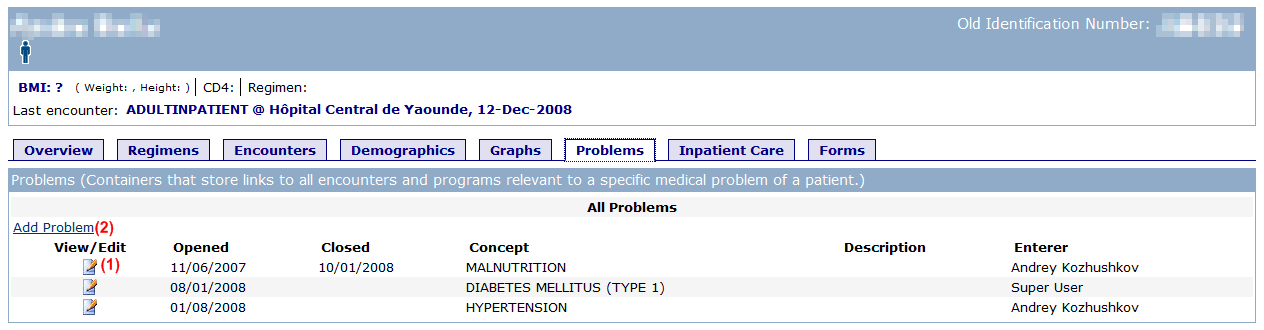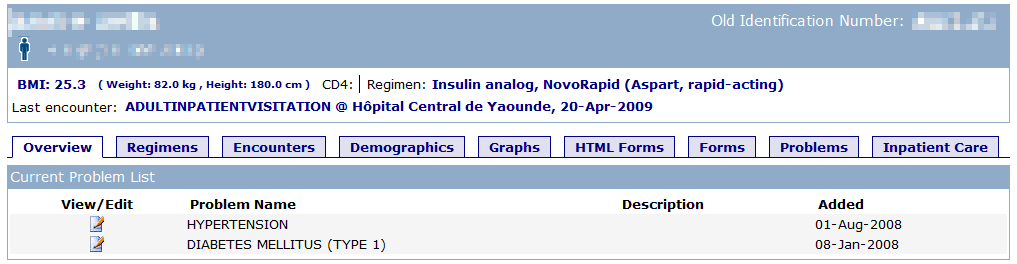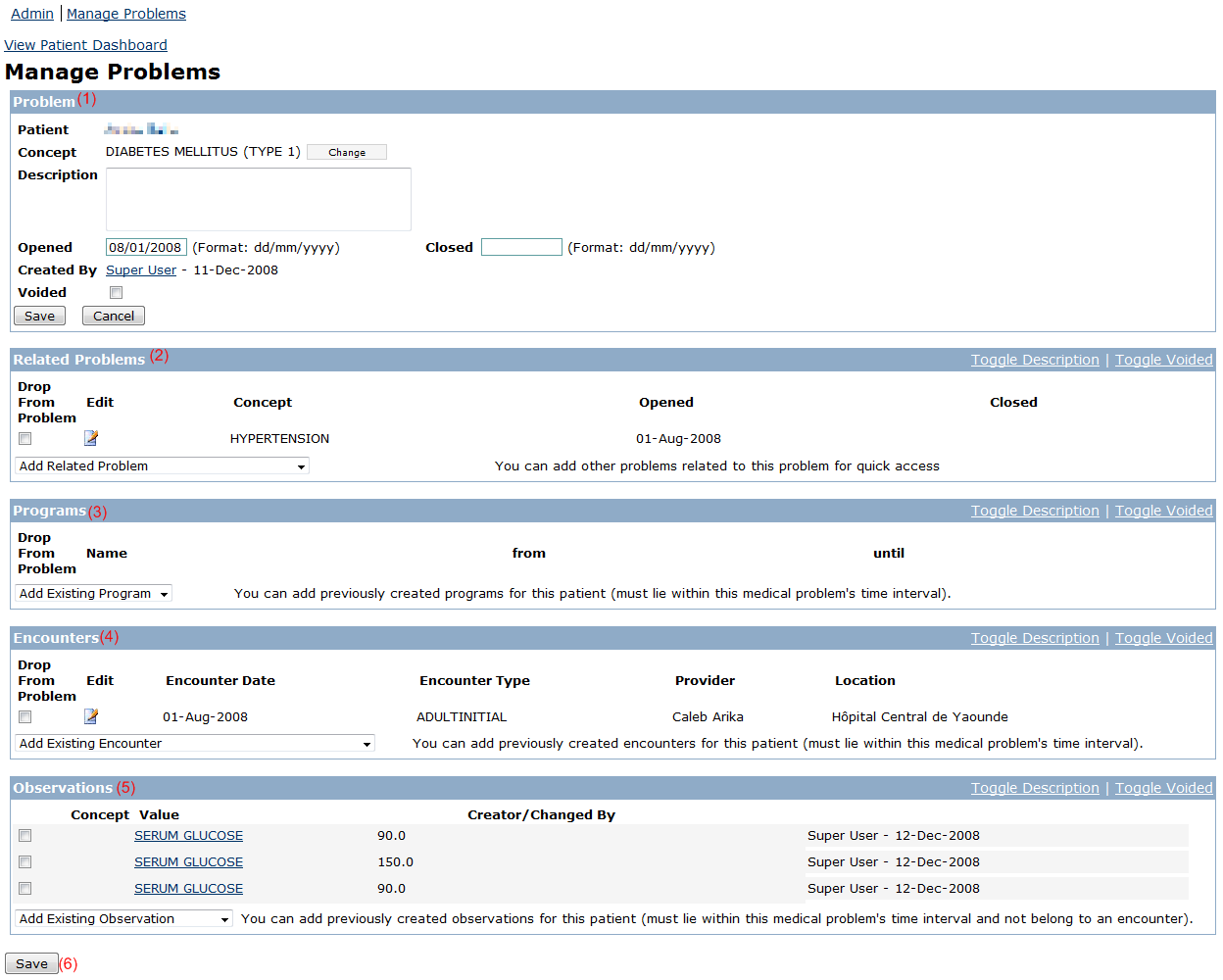Medical Problem Module User Guide
<html><head><title></title></head><body>h1. Overview
For an overview visit the module homepage.
Patient Dashboard Functions
This module adds new content to the OpenMRS patient dashboard. This includes a 'Problems' tab (Figure 1), which (analogously to the Encounters tab) lists all of the patient's problem records in a descending (latest first) chronological order. Clicking on one of the 'View/Edit' icons (1) will open the corresponding problem record on the problem management page (see the Problem Management section). In addition, there is a link for creating a new problem record (2), which will also take you to the problem management page.
The other new content on the patient dashboard is a 'Current Problems' box on the overview page (Figure 2). It lists all currently unresolved (unclosed) problems. As before, clicking on a “View/Edit†icon will open the problem details.
Problem Management
The “Manage Problems†section on the OpenMRS administration panel (Administration -> Manage Problems) will take you to the problem management section. Apart from a problem record search function, it offers a page that lets you create new problem records or edit existing ones (Figure 3).
This page contains all of the problem record's metadata, as well as lists of data records (encounters, observations, programs) that are mapped to it1. In addition, other problem records can be mapped as related problems. Keep in mind that these are many-to-many relationships: for example, just as a problem can include multiple encounters, an encounter can also be part of multiple problems. This is necessary because the data collected during an encounter can be relevant to more than just one problem.
- The 'Problem' box contains the record's metadata, i.e. The patient's name, the nature of the problem (concept), the description, opening and closing dates, as well as means for voiding the record.
- The 'Related Problems' box contains other problem records currently mapped to the current record as related. Note that it is a one-way relation: the 'HYPERTENSION' problem in the screenshot has been added to the current 'DIABETES MELLITUS (TYPE 1)' problem, but not vice versa – in order to have a two-way relation, the current problem will have to be added to the 'HYPERTENSION' problem on its respective management page (clicking on the 'Edit' icon next to the record will take you there). The drop down box contains a list of other problems on this patient's record which do not have a relation with this problem yet. In order to add a relation, a problem will have to be selected in that box at the time the 'Save' button (6) is clicked. All encounter and program (but not loose observation) mappings from the related problem will be automatically displayed in this problem. To drop a relation, check the box on the left of each related problem record that you wish to unmap (Note: The encounter and program mappings previously copied from the now unmapped problem will remain mapped to this problem).
- Programs into which the patient has been enrolled can also be mapped to this problem record. Adding and removing records involves same procedures as with related problems (2).
- This box contains encounters that have been mapped to this problem. Adding and removing records involves same procedures as with related problems (2).
- This box contains "loose" observations that are not a subset of an encounter record (e.g. observations entered by a patient) mapped to this problem. Adding and removing records involves same procedures as with related problems (2).
- To submit any changes, click on either of the 'Save' buttons.
Patient Panel
ATTENTION: Currently, having records of patients of users the same ID (a prerequisite for system access for patients) can lead to Hibernate throwing exceptions when trying to access these records, thus preventing some functions of OpenMRS from functioning properly. The fix for this behavior aimed for OpenMRS 1.5 has been rejected due to possible new issues it might cause. A redesign of user and patient records (which will allow patients to be users without the aforementioned problems) is scheduled for 1.6. Until then, it is not recommended to give patients system access. Therefore, the patient panel is now disabled by default. You may still enable it via a global property (see below) and use it at your own risk, though.
The Medical Problem module adds the possibility for patients to log into the system. Patients will then be able to access your OpenMRS installation with a very limited set of privileges. In particular, they will have access to the 'Patient Panel' linked from the main gutter (top of any OpenMRS page). The panel is empty by default. However, other modules can extend it by adding links (e.g. observation entry forms for patients to use at home, see the Diabetes Management Module documentation for an example).
The module adds a new user role named 'Patient' to your OpenMRS installation. Unfortunately, it is currently not possible to assign all the necessary privileges to that role in an automated way, so you will need to set it up manually:
- go to the 'Role Management' page (Administration → Manage Roles)
- select the 'Patient' role from the role list; a list assignable privileges will open
- check the privileges 'View Own Observations' and 'View Concepts' and save the role
In order to give your patient access to this functionality, you must perform the following steps:
- create a user account for your patient (Administration → Manage Users → Add User)
- Note: See Administering Users for help with creating new users
- assign the 'Patient' role to that user
- optional: check the box that will require the user to change his password when he log in for the first time
- give your patient (or a person of the patient's trust) the login data and instruct him in proper use of the OpenMRS system
Note: You can disable also this functionality altogether by setting the settings (formerly Global Properties from 1.8 downwards) 'medicalproblem.patientPortal' to '0' on the settings (formerly Global Properties from 1.8 downwards) page (Administration → Manage Settings (formerly Global Properties from 1.8 downwards)).
</body></html>