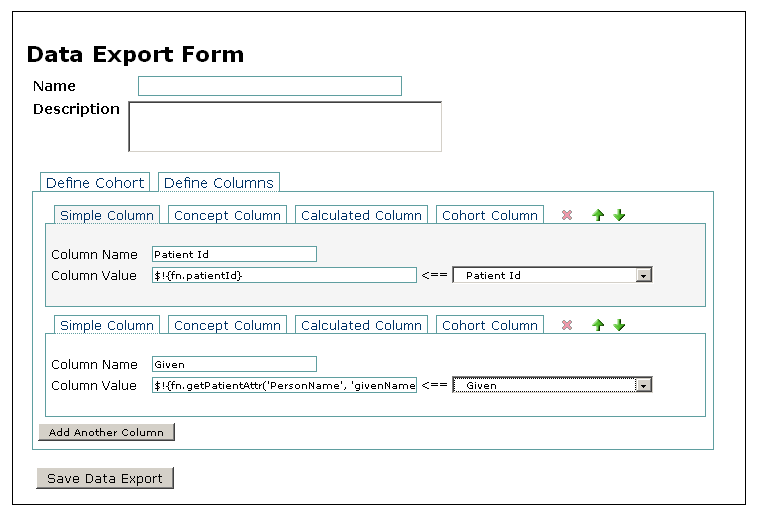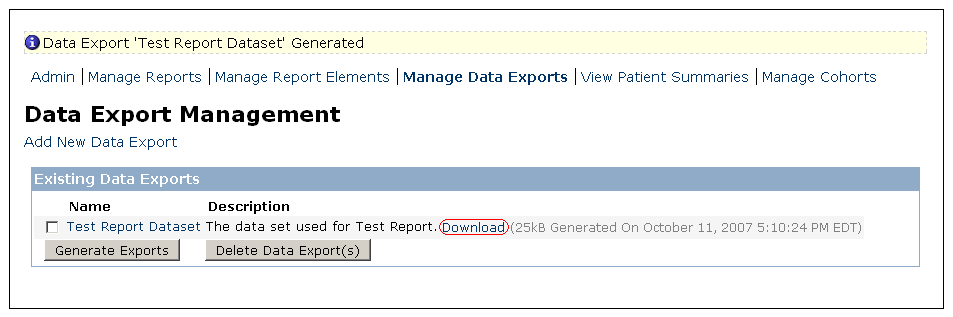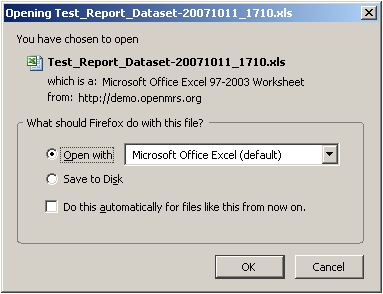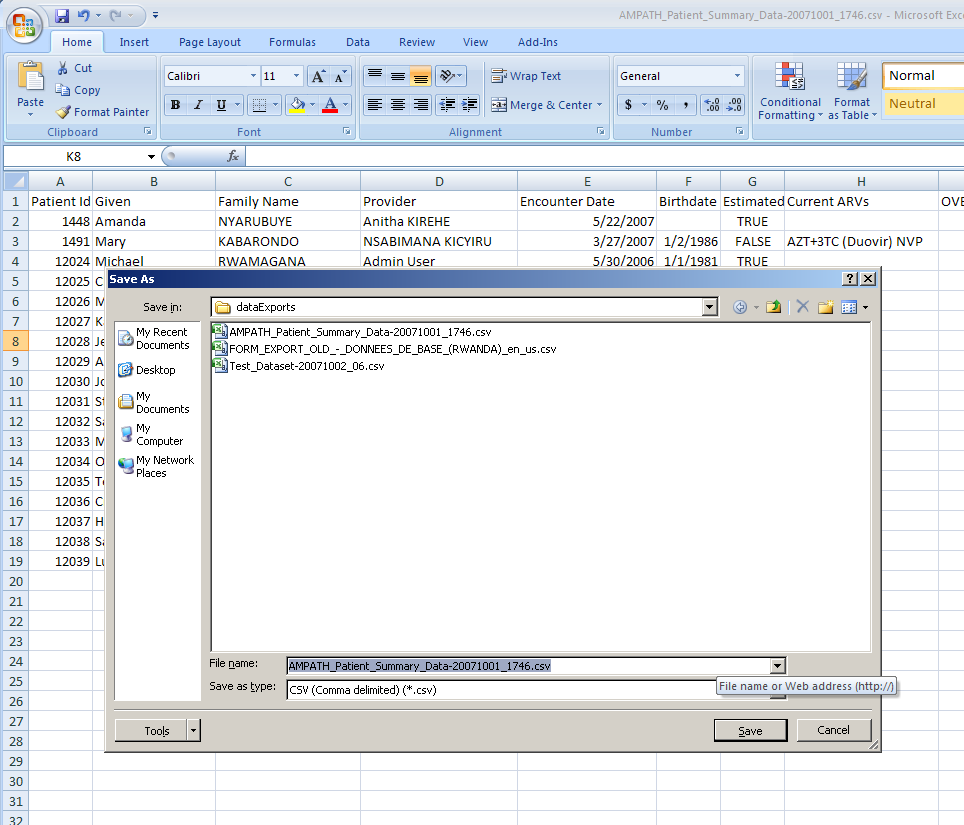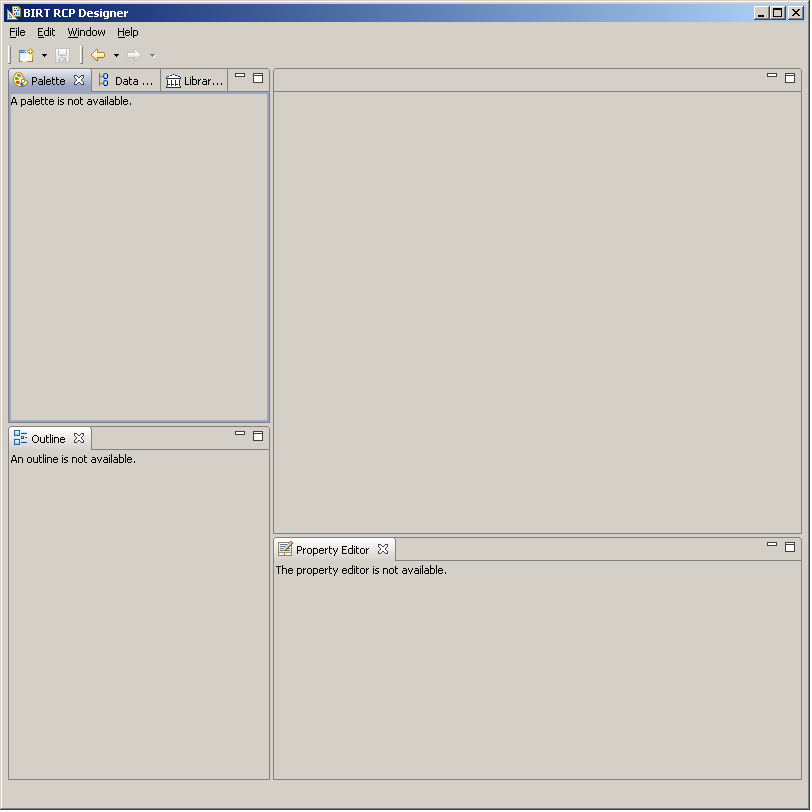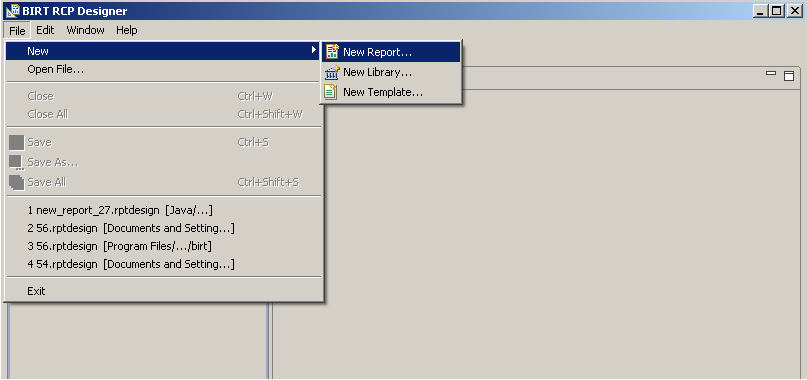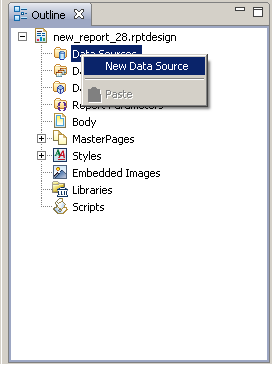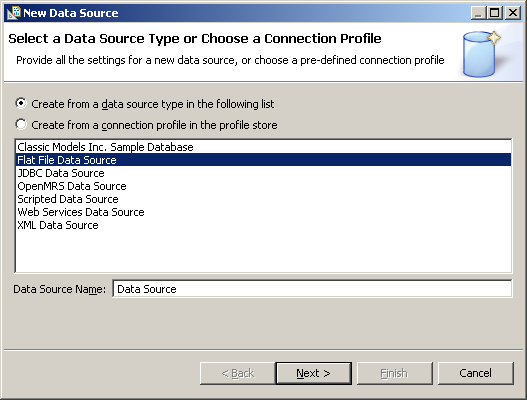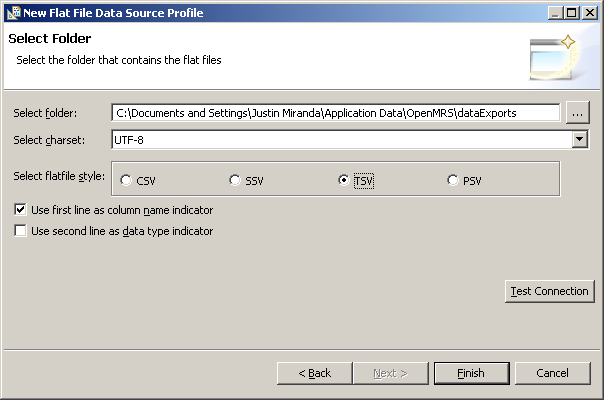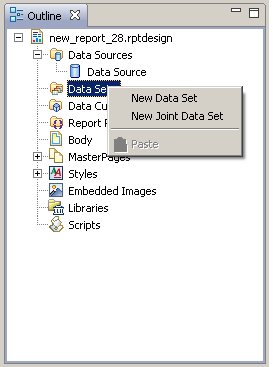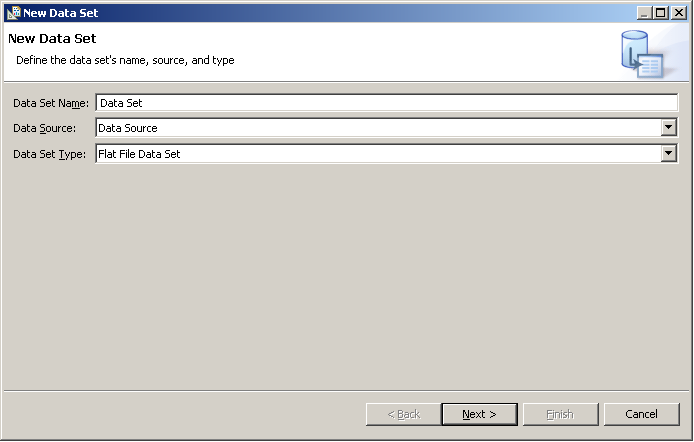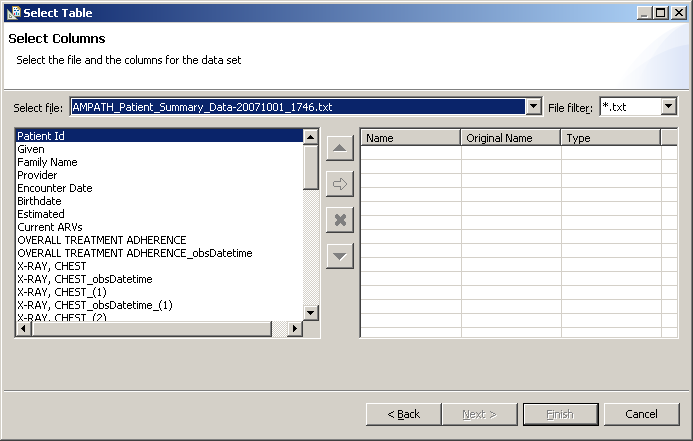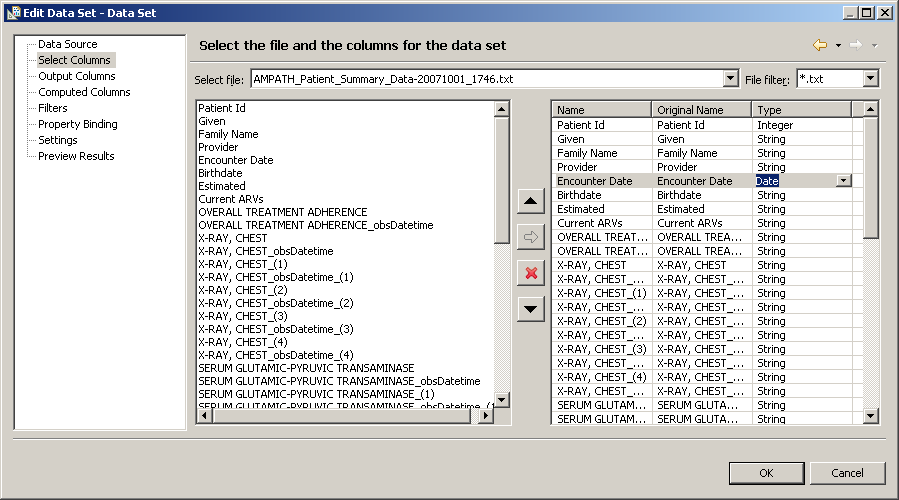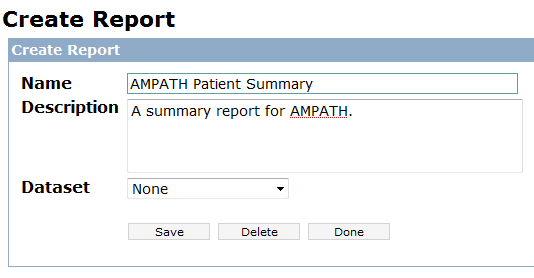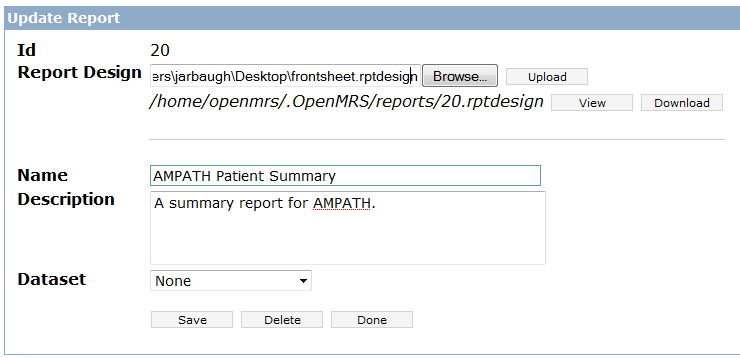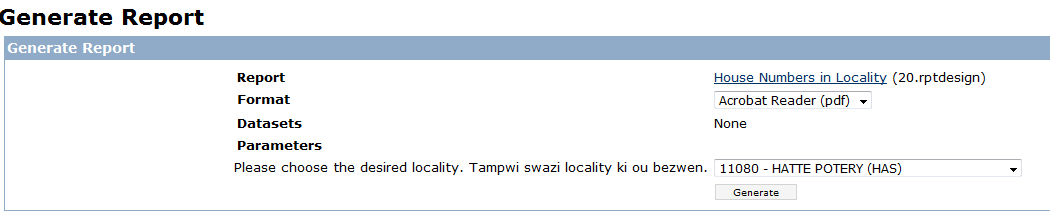BIRT Report Module User Guide
reorganize|This User Guide is basically useless. Needs to be re-written.
TODOs
- Add skeleton for documentation.
- Need to fill in the details.
Overview
Designing a new report
More specific instructions will be documented here shortly.
Create data export in OpenMRS and define new fields
Generate data export from OpenMRS
Download data export from OpenMRS
Open data export .xls and Save As a CSV file
Open BIRT RCP Report Designer
Create new report design in BIRT RCP Designer
Add new flat file data source to the report design
Add new dataset to the report design (choose CSV file from above)
Save report design to file system
Create new report in OpenMRS
In OpenMRS, Click on Administration, Manage Reports (Under BIRT Reporting Module), Create Report.
Upload report design (.rptdesign) to OpenMRS
Generate report with user-selected cohort
In OpenMRS, click on Administration, Manage Reports (Under BIRT Reporting Module). Click on the green arrow (under Run) beside the name of the report you want to generate. Choose the format and enter any necessary parameters. Then click the Generate button.
Patient Dashboard Reports Tab
In order to use the feature, you simply need to include the word "Patient" in the name of the desired report. The URL on the dashboard will automatically include the "reportId", "patientId", and "format" parameters, which are in turn used by the report rendering component to produce a patient specific report in the desired output format. We do not support other parameters at the moment. A report that requires other parameters (say "reportDate") will open the "report form" in a popup window, rather than generating the desired report output (PDF, HTML).