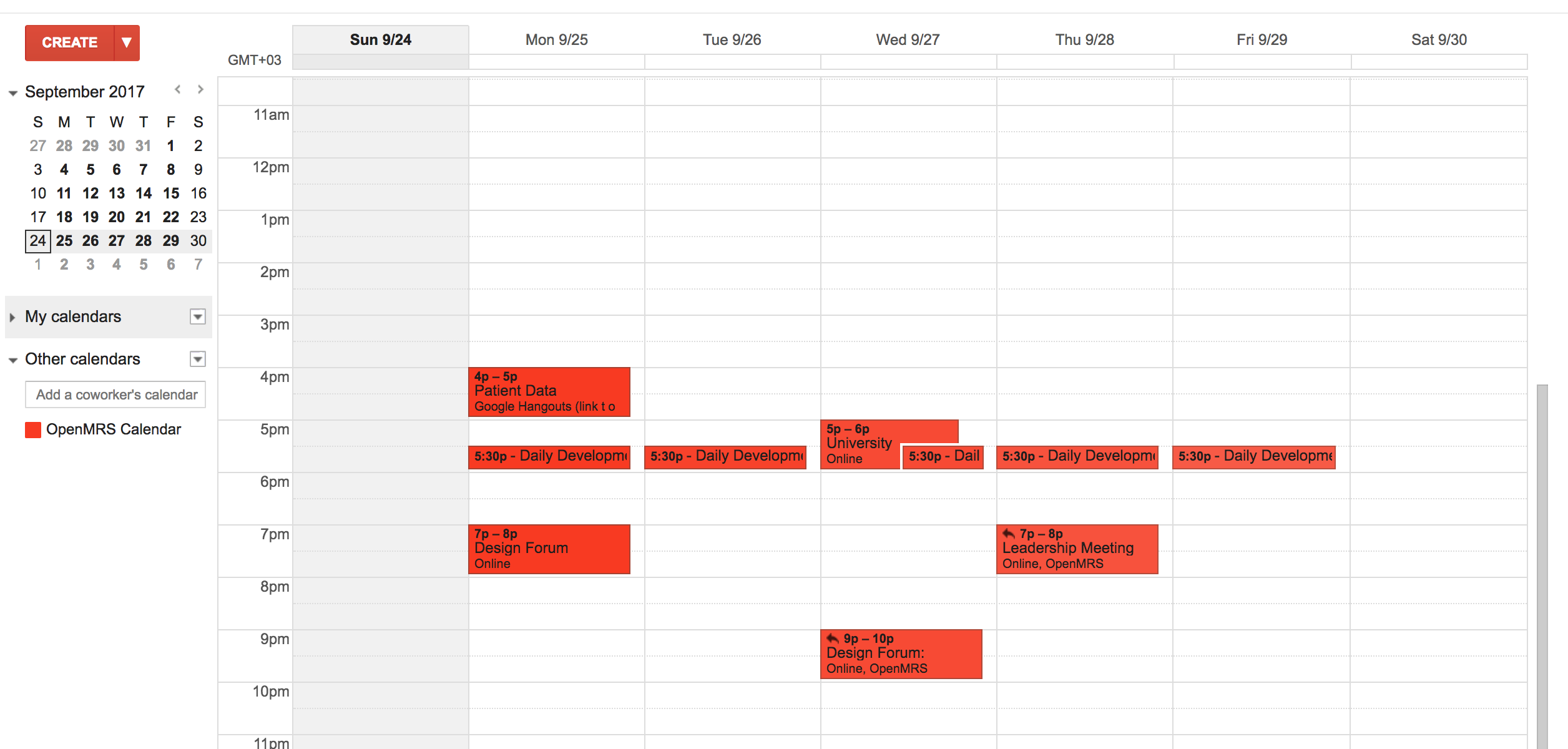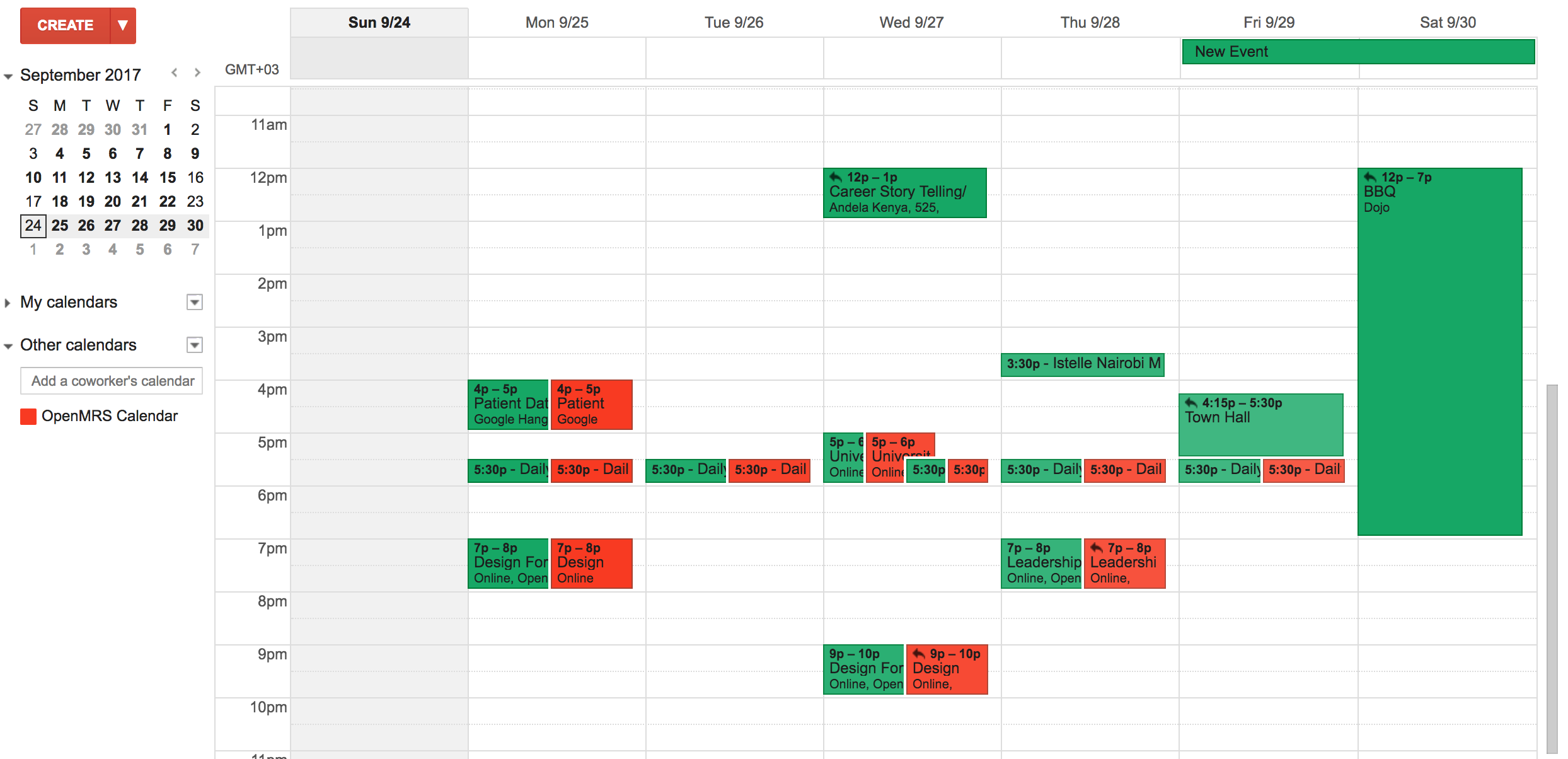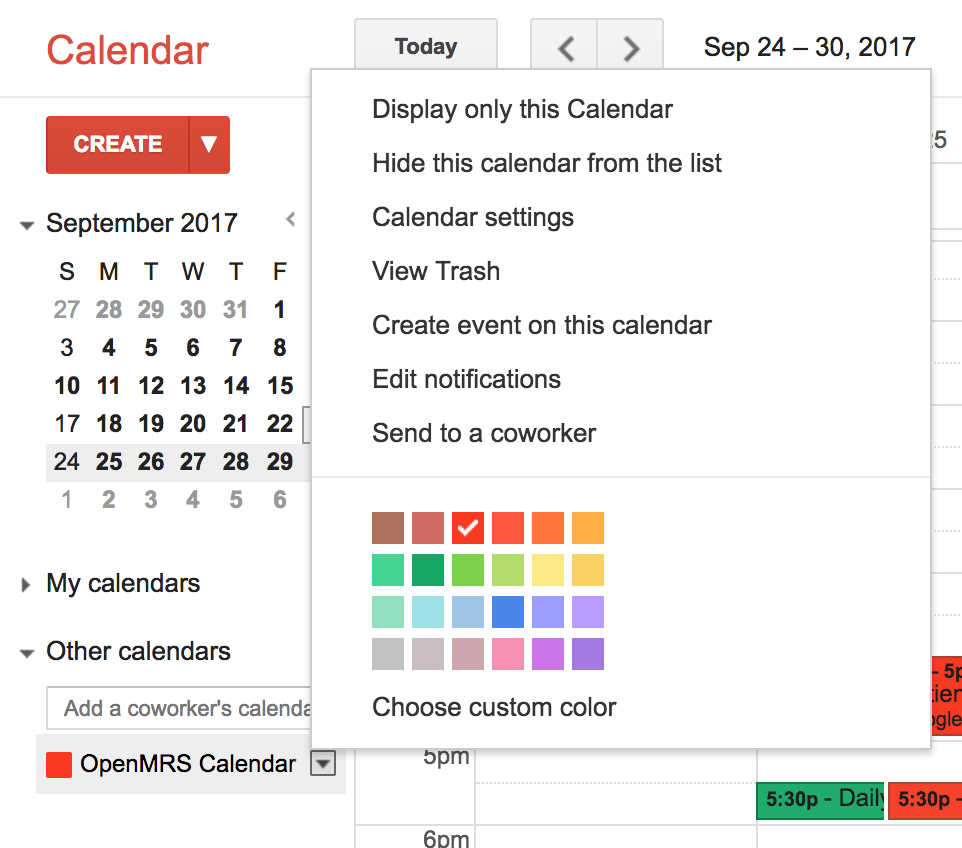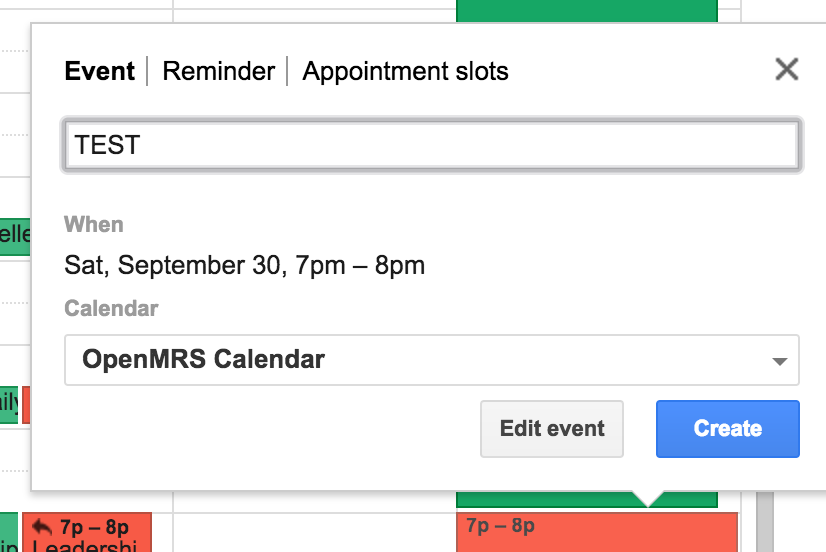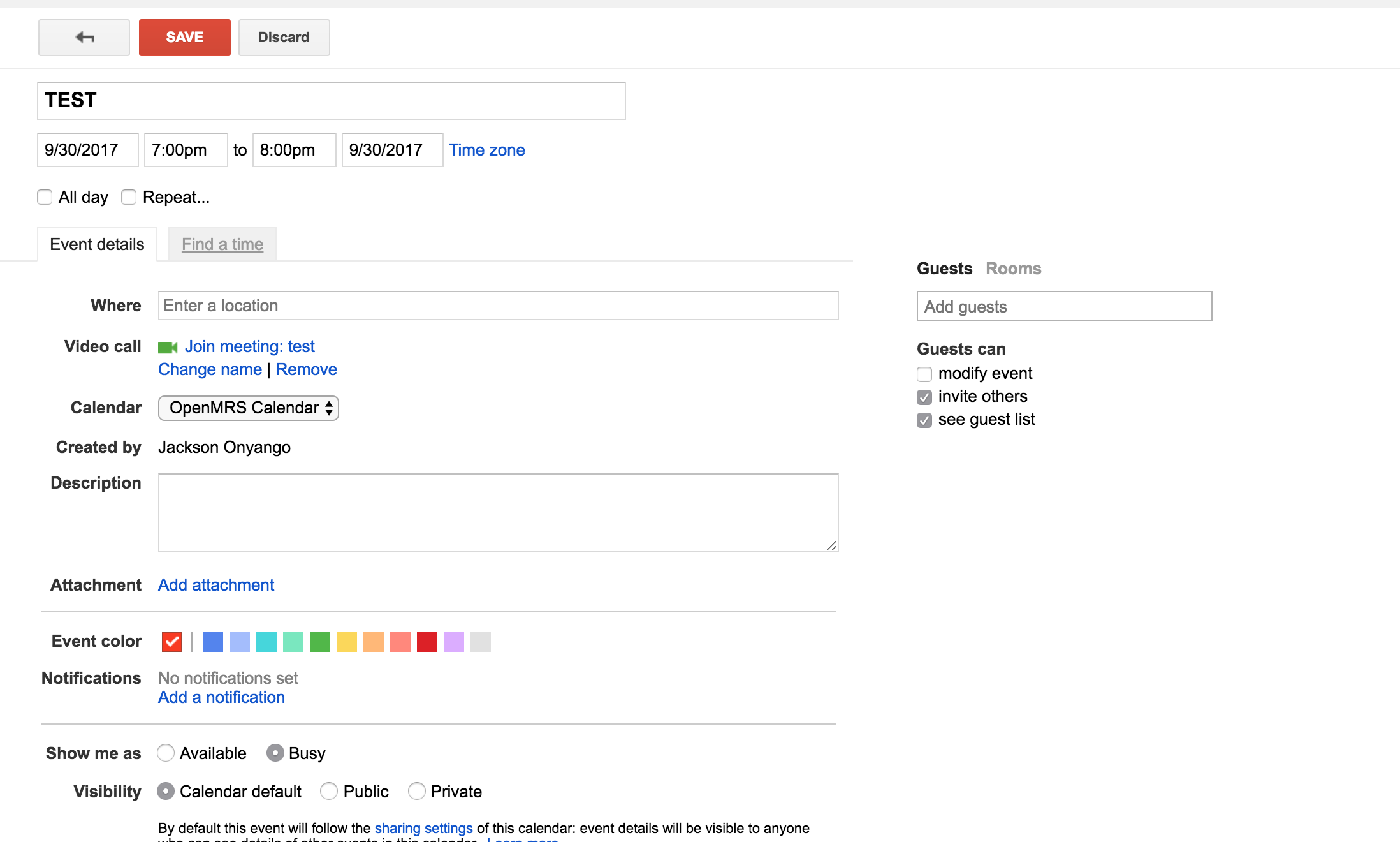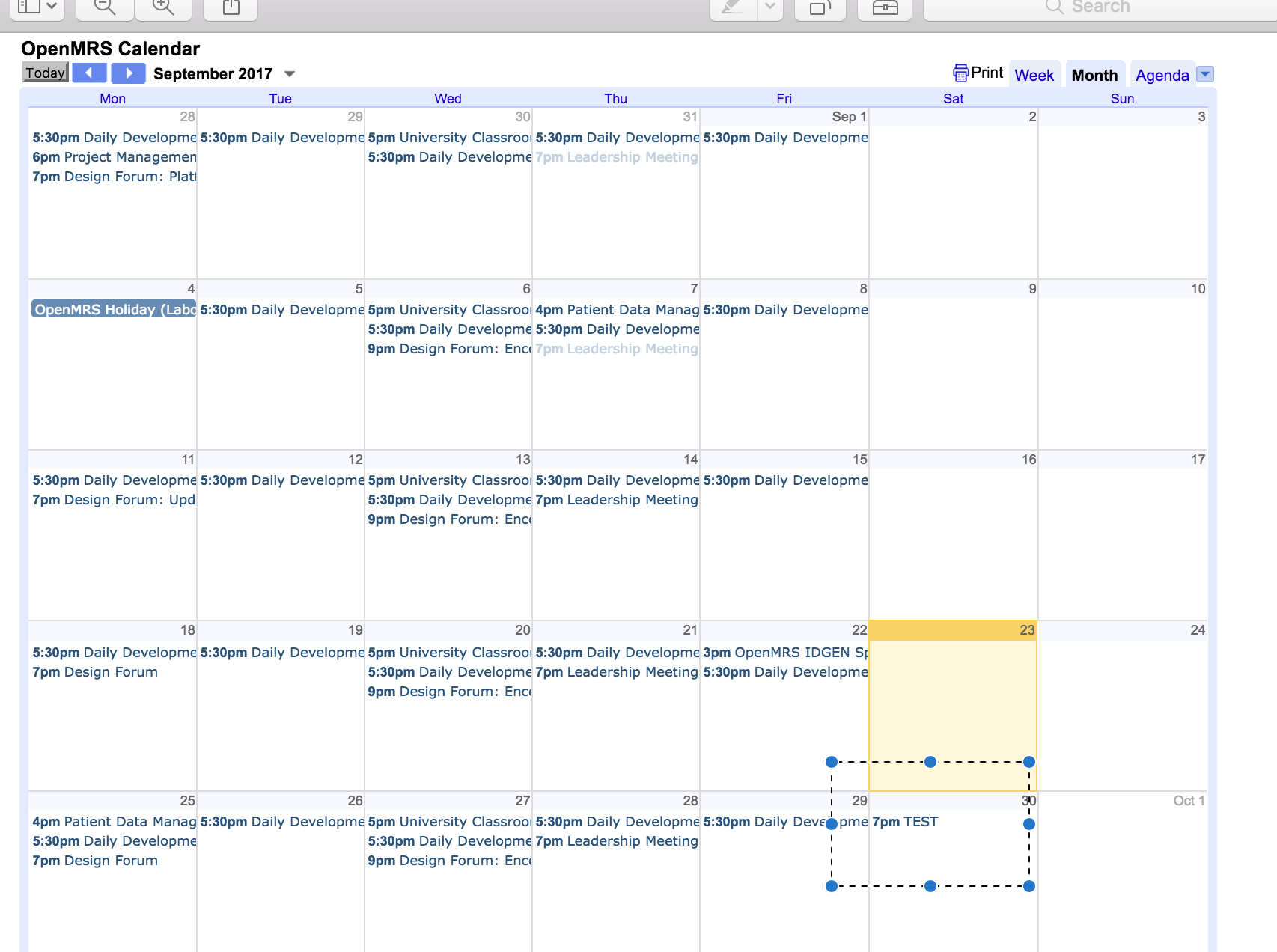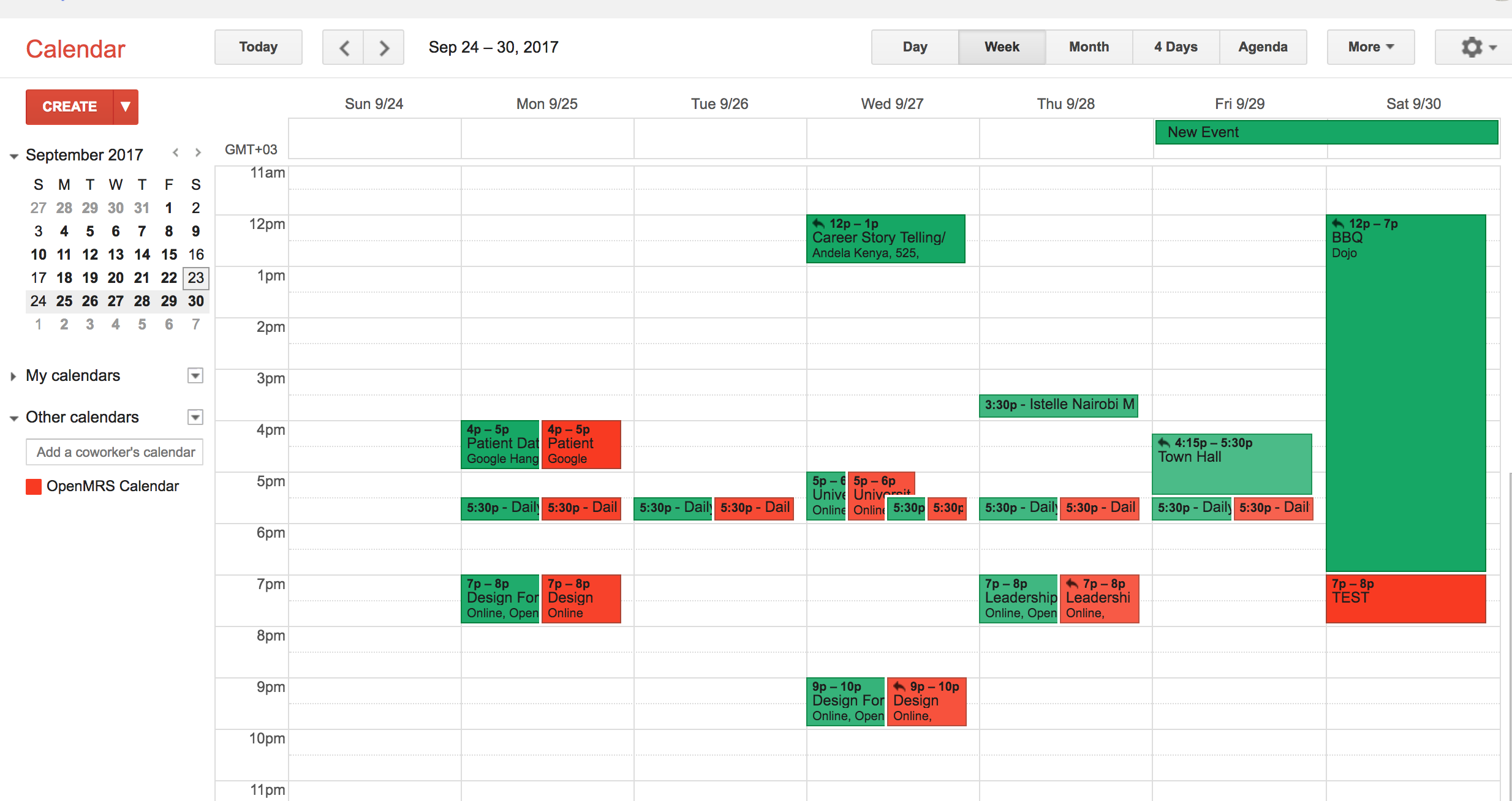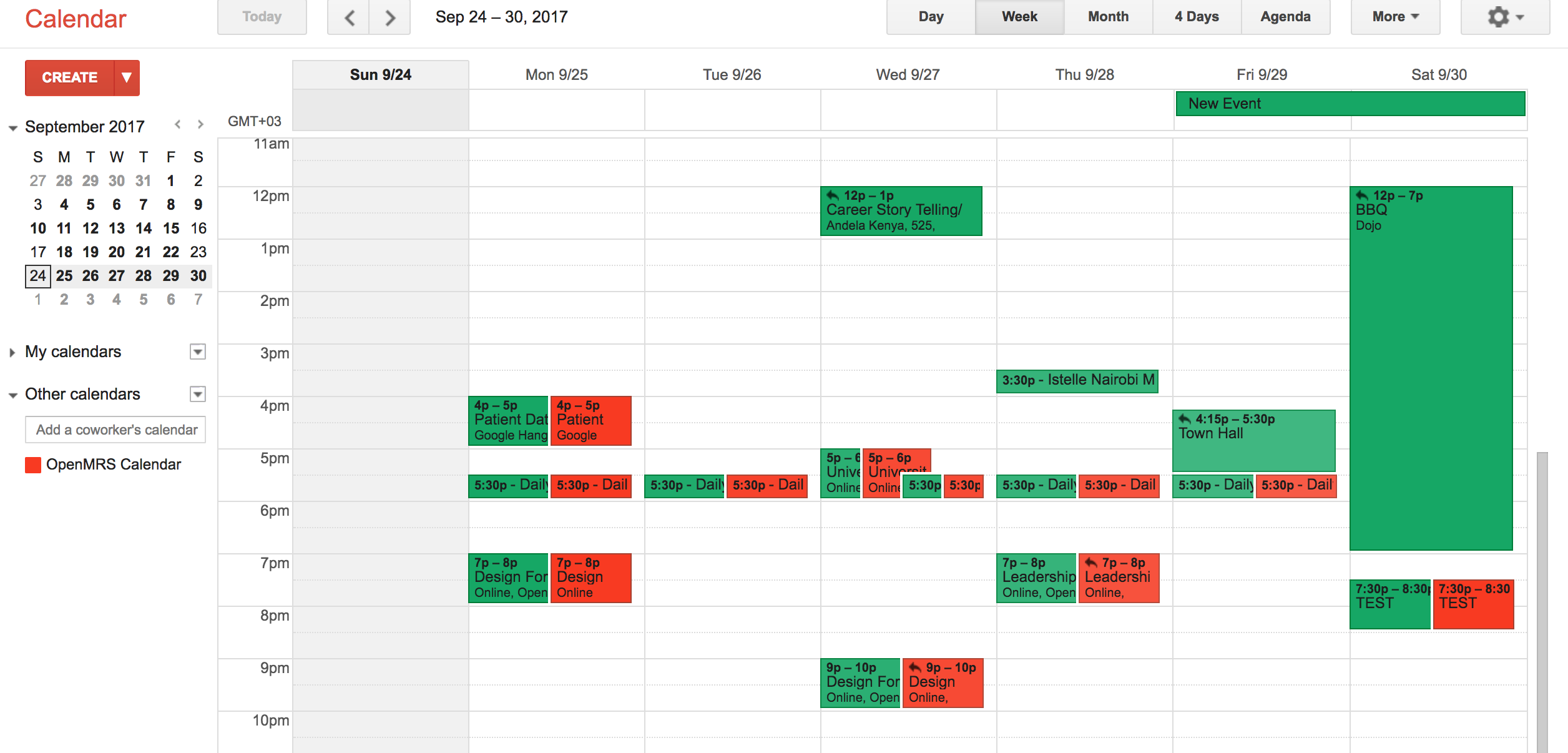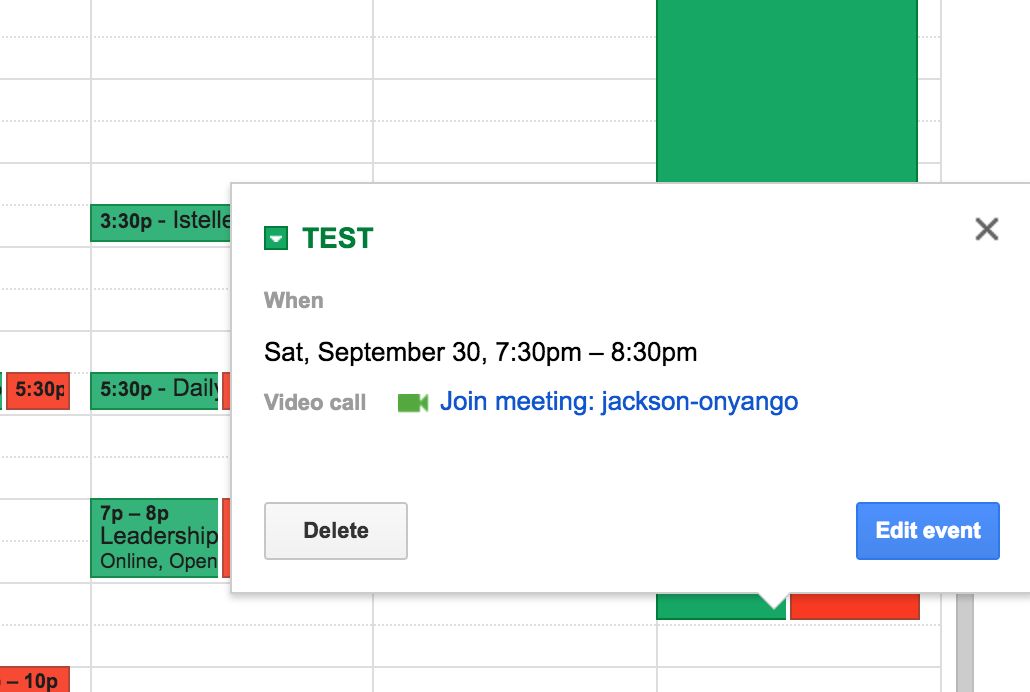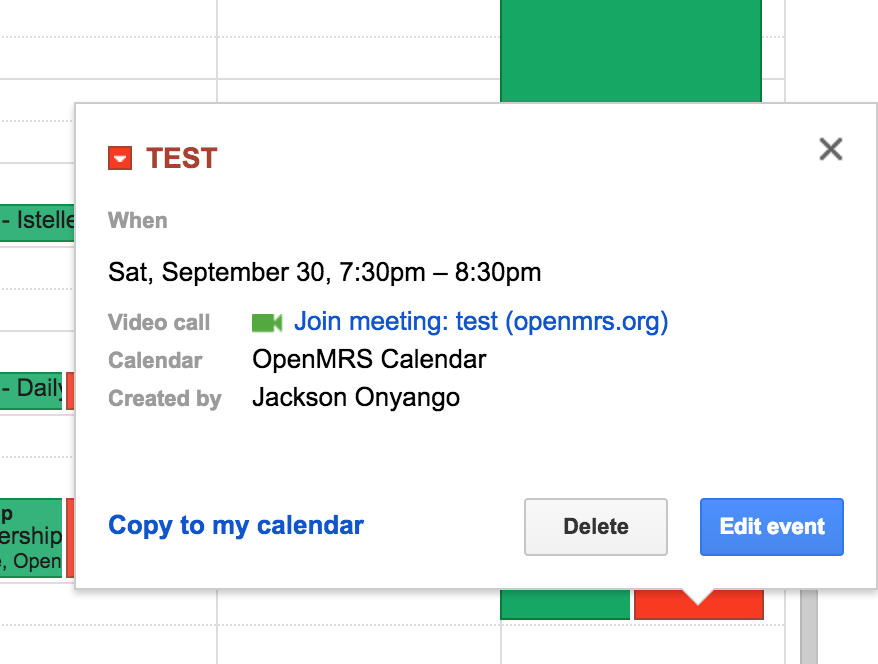How to Use the OpenMRS Google Calendar
The OpenMRS calendar contains OpenMRS-related events created and updated by the OpenMRS community.
This page shows how to view, manage and to avoid inadvertently deleting events.
First, get access.
To be able to add or update events on the OpenMRS calendar you will need to have access. This is explained in this link: http://om.rs/cal
(see info section at the bottom for more information)
When you have access you will be able to see the events in OpenMRs calendar events within your own calendar page. For Google Calendar it will look like this
The red events are the ones from the OpenMRS calendar
Subscribe to the OpenMRS Calendar
You may subsribe to the OpenMRS calendar using this link http://om.rs/ical
Once you have subscribed, the events that were in the Open MRS calendar will be added to your own calendar and it may look like this.
The green events are the ones on my own calendar. The events may appear duplicated but remember that they the same events but from 2 different calenders
You may change the display settings by clicking on the arrow to the right of the Calendar name.
Create the event
If you are using google calendar, you can access your calendar from this link. calendar.google.com
To create an event click on the day and time you want to schedule the event. Put a title for the event and be sure to select OpeMRS Calender in the calender option, then click Create
NOTE: Whenever possible please add your event ateast 3 days prior to the actual date to allow proper planning by community members who may be interested in attending it.
Add event details
Add more details about the event, add guests and locations or change the time for the event by clicking Edit event
Click Save to apply the changes
The event you have created will now appear both in your own calender and in the OpenMRS Calendar.
If you have to delete an event.
If you subscribe to the OpenMRS Calender, you will have duplicate events showing on your calender.
Your calendar may start to look busy and you may clear some events. To do this you may decide to delete one or more events from your calendar.
When you decide to do this ensure that you delete it from your own calendar and not from the OpenMRS Calendar.
In this case u will need to delete the green events, not the red ones.
A case where you may need to delete an event from the OpenMRS Calendar could be if you were the creator of the event and/or it has been cancelled.
(Briefly discussed in this post: https://talk.openmrs.org/t/openmrs-calendars/10956)
In that case you can delete from the OpenMRS Calendar and follow it up with a post on OpenMRS Talk in case of a cancellation.
Access to adding events to the OpenMRS calendar.
To get this permission basically involves sending an email to community@openmrs.org with details about the event or needed changes, asking for it to be added or updated on the OpenMRS Calendar. If you someone that needs to routinely add or update events on the calendar you will be given the access to do so
If you send the email and get no response within 24 hours please reach out to your Team Lead ( if you are in a team) or to an OpenMRS Mentor, Guide or Leader and ask for assistance.
Related articles